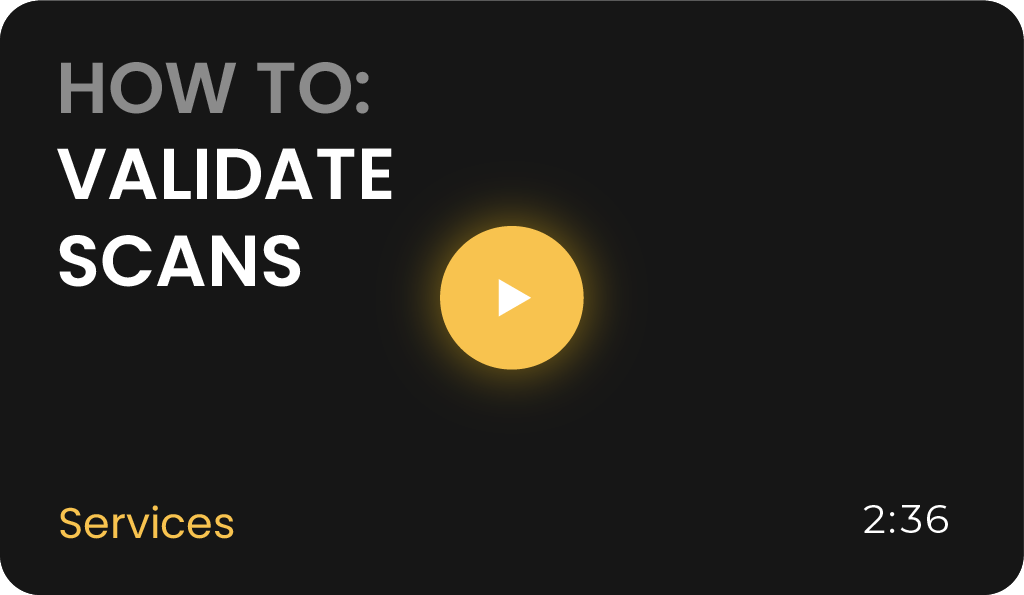Table of Contents
Choosing a Type of Validation Service
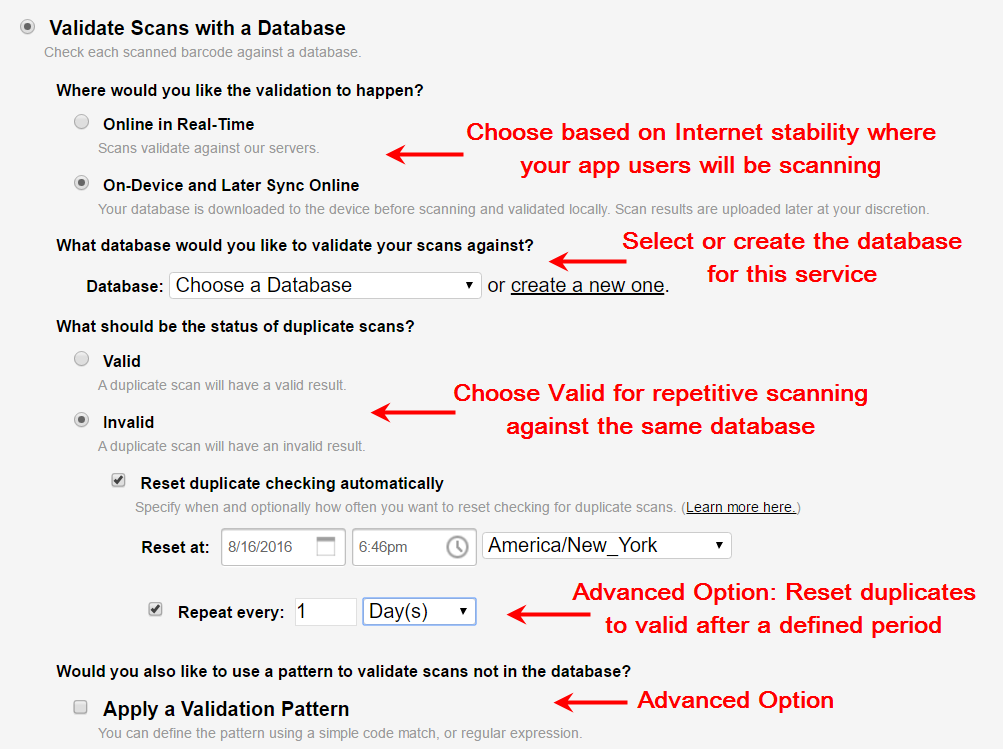
On-Device Validation
- Requires Internet? No.
- How it works: Users download the latest database directly from the app when selecting this service.
- Optional Feature: Enable Auto Sync to automatically update the database every two minutes in the background, when connectivity is available.
Online Validation
- Requires Internet? Yes.
- How it works: Scans are validated directly against a cloud database without downloading files.
Managing Duplicate Scans
Marking Duplicate Scans
- Options:
- Valid: All duplicate scans are accepted.
- Invalid: Only the first scan is valid; subsequent scans are marked as duplicates.
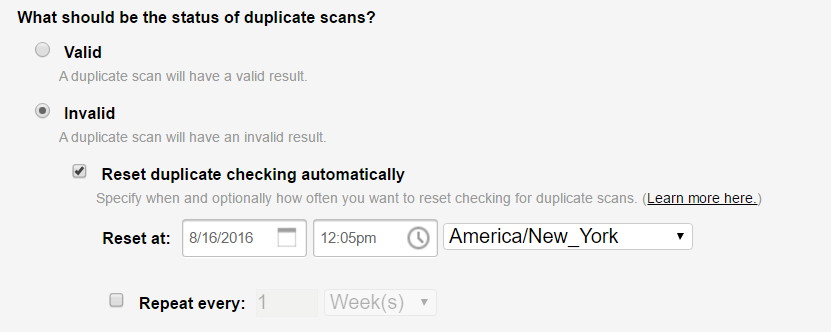
Resetting Duplicate Checking
- Reset the status of all barcodes periodically for recurring use of the service.
- Example: Ideal for access control, attendance, or asset tracking.
- Steps for Resetting (for On-Device Services):
- Upload Scans: Ensure users upload their scans from the device.
- Refresh App: Users must refresh the app (or log out and log back in) after the reset period begins.
- Download Database: Users download the updated database to reflect the reset duplicates.
Note: The reset status applies only to the service configuration, not the validation database itself.
Applying Pattern Matching
Validation patterns are an optional method for checking values against a pattern if they don’t exist in the database.
- Purpose: Define validation rules using patterns to ensure specific codes are accepted or rejected.
- Example: Use a pattern like 123****** to validate codes starting with “123” and containing eight digits.
- Optional: Not required for most use cases. For detailed guidance, visit our Pattern Matching Guide.
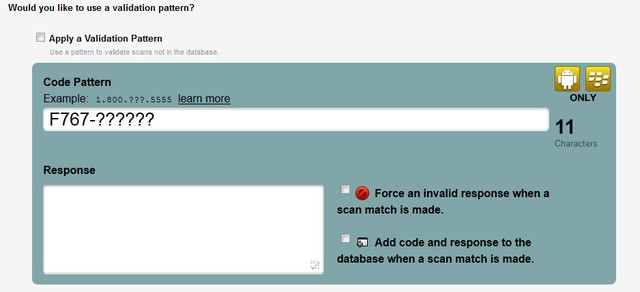
Configuring User Access
- Adding Users: Assign specific user accounts to access this service. Users will see this service option on their devices for barcode scanning.
- For more details, see our User Permissions Guide.
Including Questions for Scans
Questions are an optional way for app users to gather more information after a scan.
- Why add questions? Prompt users for additional information with each scan.
- How to Add Questions:
- Use pre-created questions from your Question Bank.
- Drag and drop the desired questions to the appropriate sections based on when they should appear.
- Optionally, configure questions to display only for valid or invalid scans.
- Learn more in our Questions Guide.
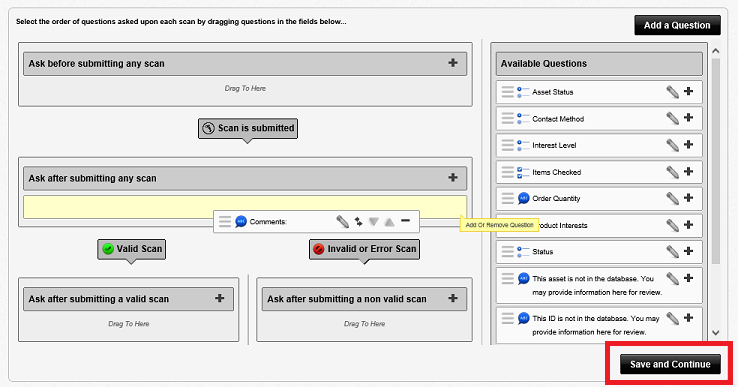
Advanced Settings
Explore additional options for fine-tuning the Validate Scans service. For a detailed breakdown of all advanced settings, visit our Advanced Settings Guide.
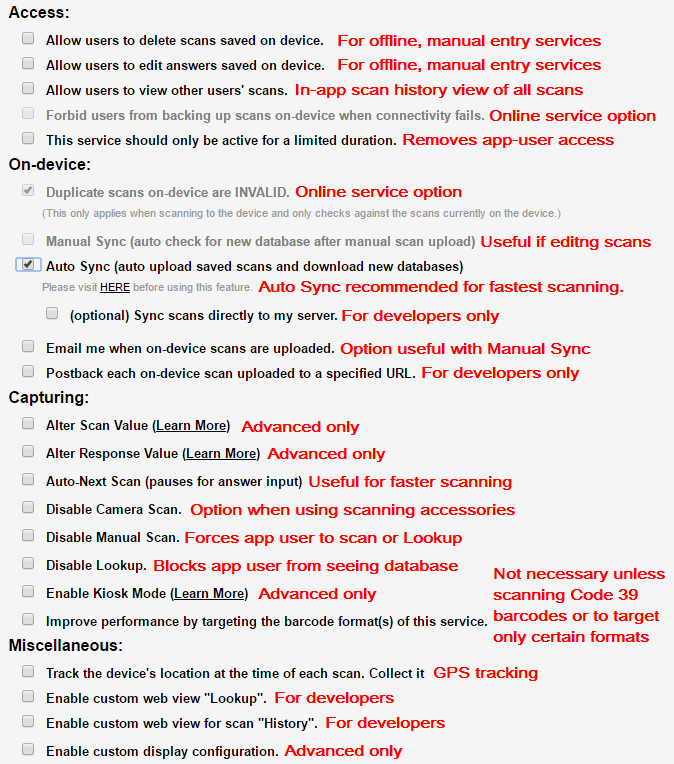
Viewing and Exporting Data
After completing scans, access your data using the app’s dashboard:
- Search and Filter: Narrow down records by criteria.
- Export Data: Download scan records for analysis.
- For step-by-step instructions, visit our Data Management Guide.
Optimize Your Workflow with Validate Scans
Configure your Validate Scans service today to streamline barcode validation, manage duplicate scans, and capture actionable data.