Table of Contents
Steps to Autofill your Database
Effortlessly populate your database using our Autofill feature, which allows you to generate unique barcode values in seconds. This tool is particularly useful when barcode values are not predefined or need to be dynamically assigned for niche use cases. Once generated, these barcode values are automatically integrated into your database and can be linked to custom response values.

- Access Your Database
- Navigate to the ‘Databases’ tab located in the Navigation Bar at the top of your screen.
- Select the database you want to fill.
- Open the Autofill Tool
- Click on the Autofill tab within the selected database.
- Customize Autofill Settings
- Use the tools provided on the Autofill page to tailor the generated barcode values to your specific needs:
- Sequential or Random Values:
- Choose Sequential to generate values in order (e.g., 0001, 0002, 0003).
- Choose Random for unpredictable combinations (e.g., a4Fd, 6HM7, kbR4).
- Numeric or Alphanumeric Values:
- Select Numeric for numbers only.
- Select Alphanumeric to include both letters and numbers.
- Length of Values:
- Use the dropdown menu to define the character length of each value (e.g., 10 characters long).
- Add Custom Text:
- Enter a specific text string in the text field to incorporate into the barcode values.
- Decide whether the text appears before (e.g., text_abc123) or after (e.g., abc123_text) the generated value.
- Response Association:
- Set a custom response that will display whenever these values are scanned.
- Sequential or Random Values:
- Use the tools provided on the Autofill page to tailor the generated barcode values to your specific needs:
- Set the Number and Type of Values
- Specify the number of values to generate.
- Choose whether the generated values will scan as Valid or Invalid.
- Generate Barcode Values
- Click the Autofill Database button.
- A confirmation message will appear, indicating the autofill process is underway.
- Refresh and View Your Data
- Wait approximately one minute and refresh the page.
- The newly generated barcode values will now be visible in your database.
- You can view and download images of these barcodes for further use

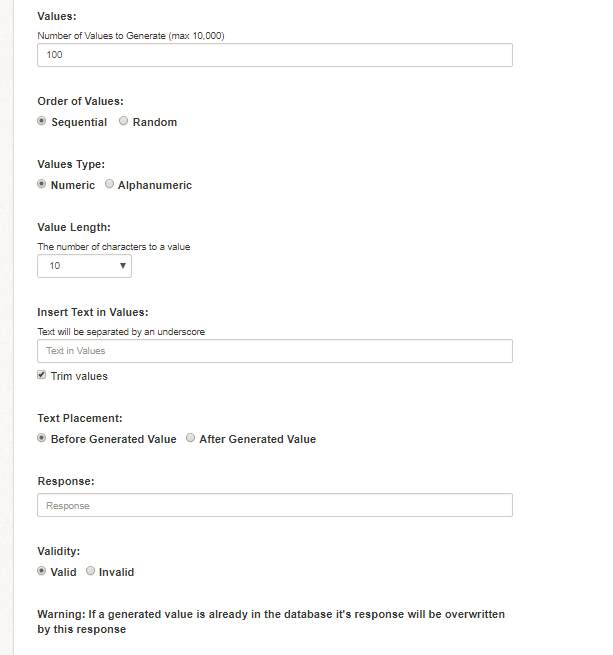
Key Features of the Autofill Tool
- Efficiency: Populate databases in seconds.
- Customizable Output: Control the format, length, and content of barcode values.
- Flexibility: Generate values as sequential or random, numeric or alphanumeric.
- Integrated Responses: Assign specific responses to each barcode for streamlined operations.
By following these steps, you can leverage the Autofill feature to streamline your database management process while ensuring accuracy and efficiency.