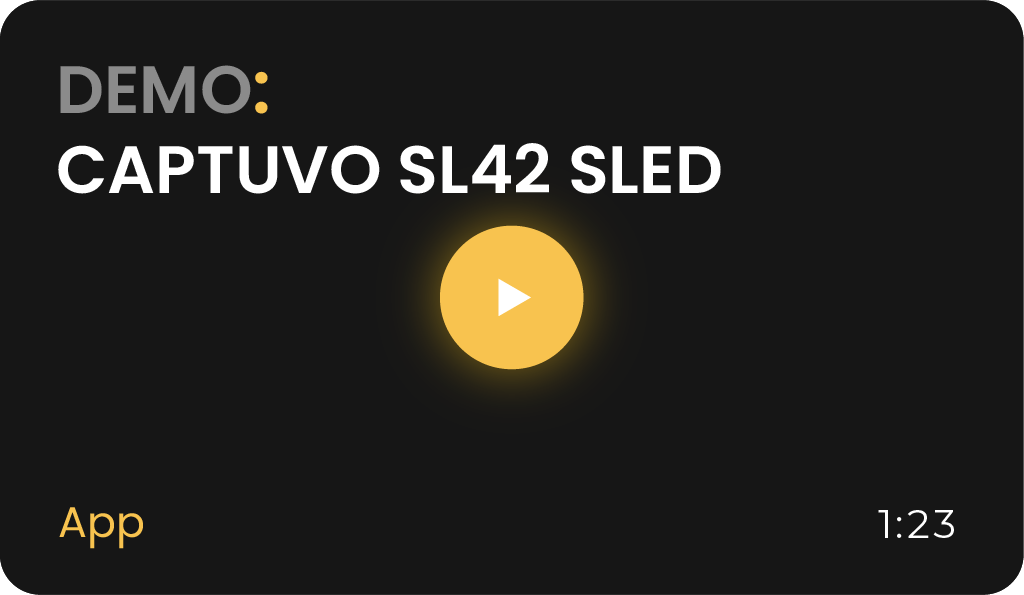Honeywell Barcode Scanners
Honeywell barcode scanners seamlessly integrate with the CodeREADr app, providing users with fast, accurate, and reliable barcode scanning. This guide explains how to use Honeywell’s popular scanner models with CodeREADr, including setup instructions and compatibility details.
Honeywell Captuvo Sleds for iOS Devices
The Captuvo series barcode scanning sleds are designed for iOS devices, offering:
- Fast, accurate point-and-shoot scanning.
- A rugged case for added durability.
- A high-performance battery lasting up to 12 hours.
How to Set Up Captuvo with CodeREADr
- Download the App: Install the ‘CodeREADr Production’ app from the iTunes App Store.
- Enable Captuvo Support: In the app settings, select “Captuvo Support.”
- Set Suffix for Scanned Data: Configure the Captuvo device to add a carriage return and/or line feed suffix to scanned barcodes.
- Adjust Advanced Settings:
- While creating a service in CodeREADr, go to the Advanced step and check the box to disable the built-in camera.
- This ensures the hardware button on the Captuvo device is used exclusively for scanning.
Honeywell ScanPal Series
The ScanPal Series offers hybrid devices with built-in barcode scanning hardware. These devices can be set up in keyboard emulation mode (also known as ‘scan wedge’) to work seamlessly with CodeREADr.
Compatible Devices
- EDA50
- EDA51
- EDA60K
- EDA70
- EDA71
Setup Instructions
- Enable Keyboard Emulation: Set up the device in keyboard emulation mode to allow seamless barcode data input.
- Use the CodeREADr App: Install CodeREADr from Google Play or request the APK for sideloading.
Honeywell Dolphin Computers
The Dolphin series barcode scanning computers run Android OS, offering:
- Fast, accurate point-and-shoot scanning.
- A rugged design for enterprise environments.
- A long-lasting battery for extended use.
Compatible Devices
- CT40
- CT60
- 75e
- CN80
Setup Instructions
- Download the CodeREADr App: Get it from Google Play or use the APK for sideloading.
- Configure Suffix Settings: Add a line-feed and/or carriage return suffix to scanned data.
- Disable Built-In Camera:
- In the Advanced step of creating a CodeREADr service, check the box to disable the built-in camera.
- This setting allows you to exclusively use the device’s hardware button for scanning.
Other Honeywell Mobile Computers
Honeywell offers a range of enterprise-grade barcode scanners that run both Windows and Android OS. The CodeREADr app is compatible only when these devices run Android OS.
Compatible Devices
- CK65
- CK75
- CN51
- CN75
- CN75e
Using Honeywell barcode scanners with the CodeREADr app ensures reliable and efficient barcode scanning for a variety of enterprise applications. Whether you’re using Captuvo sleds, ScanPal devices, or Dolphin computers, this guide helps you set up and optimize your scanning experience.
For additional support or to request the APK for sideloading, contact the CodeREADr team.