Table of Contents
Setting Up NFC Tag Scanning
The CodeREADr app allows businesses to read NFC tags using iOS and Android devices. This guide explains how to configure NFC scanning, what types of NFC objects can be read, and important considerations for different devices.
- To enable NFC scanning on the CodeREADr app:
- Select your service from the Services page and navigate to the Advanced step while creating or editing your service.
- In the Capturing section, select Configure NFC Capturing.
- Adjust the settings based on your preferences:
- Action: Defines the action performed for reading an NFC tag. (Tap or Long Press)
- Data: Determines what data is captured.(UID, First NDEF record, all NDEF records)
- Auto-Next Scan: For iOS devices, set this to at least 3 seconds for optimal performance.
Action
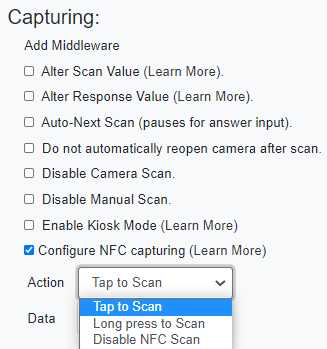
Data
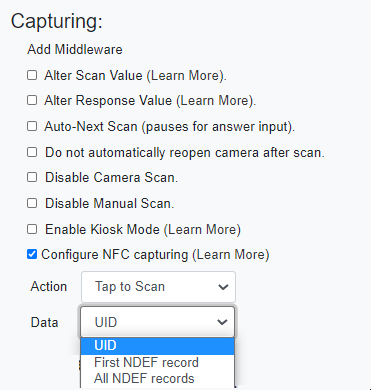
Auto-Next Scan (3+ seconds)
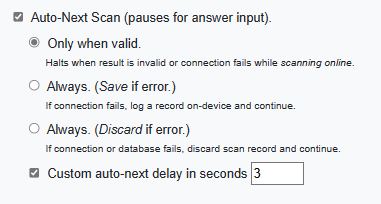
What NFC Tags Can the App Read?
The app supports reading various NFC objects, including:
- NFC labels
- NFC FOBs
- NFC cards
iOS Devices
- NFC tags must be NDEF-compliant.
- The app can capture either the UID of the NFC chip or the NDEF content, but not both simultaneously.
- If using the Auto-Next Scan feature, set the interval to 3 seconds or more for compatibility with iOS’s NFC reader.
Android Devices
- NFC tags must be NDEF-compliant to capture content beyond the UID.
- Android devices can capture both:
- The UID of the NFC chip
- The programmed NDEF content
- Android devices may also read the UID of NFC chips that are not NDEF-compliant.
- Depending on the device and OS version, you might need to enable NFC in:
- The app settings
- The device’s system settings
Need to Read Non-NDEF Compliant NFC Tags?
If your NFC tags are not NDEF-compliant, please contact our support team. Be ready to provide details about:
- The NFC tag type you’re using.
- The intended use of the tag.
Reading RFID/NFC Tags with Accessories
For advanced RFID or NFC scanning needs, such as tracking or validating RFID/NFC tags, you may require a compatible reading accessory. Explore our detailed article on RFID/NFC reading and validation for more information.
Quick Tips for Successful NFC Scanning
- Always ensure your device’s NFC feature is enabled.
- Use NDEF-compliant tags for the best compatibility.
- For seamless scanning on iOS devices, set Auto-Next Scan to a 3-second interval or higher.