What Are Session Questions?
Session Questions simplify the process of collecting and submitting data during a series of barcode scans. They are also known as “Ask Once But Submit With Each Scan” questions. This feature allows app users to answer predefined prompts once, and these answers are automatically included in each subsequent scan record within a session.
Key benefits include:
- Efficiency: App users only answer prompts once for a session, reducing repetitive tasks.
- Seamless Integration: Data from prompts is auto-submitted with each scan.
To begin scanning, app users must first complete the session prompts. They can update their responses anytime by tapping the “Sessions” banner on the “Tap to Scan” screen.
Behavior on iOS and Android Devices:
- On iOS, users are prompted to review saved answers each time the app goes to sleep or is minimized.
- On Android, this behavior occurs after 10 minutes of inactivity or multitasking.
This feature supports various use cases, including:
- Batch Scanning for Logistics
- Multi-Session Attendance Tracking
- Ticket Validation by Ticket Type
How to Set Up Session Questions
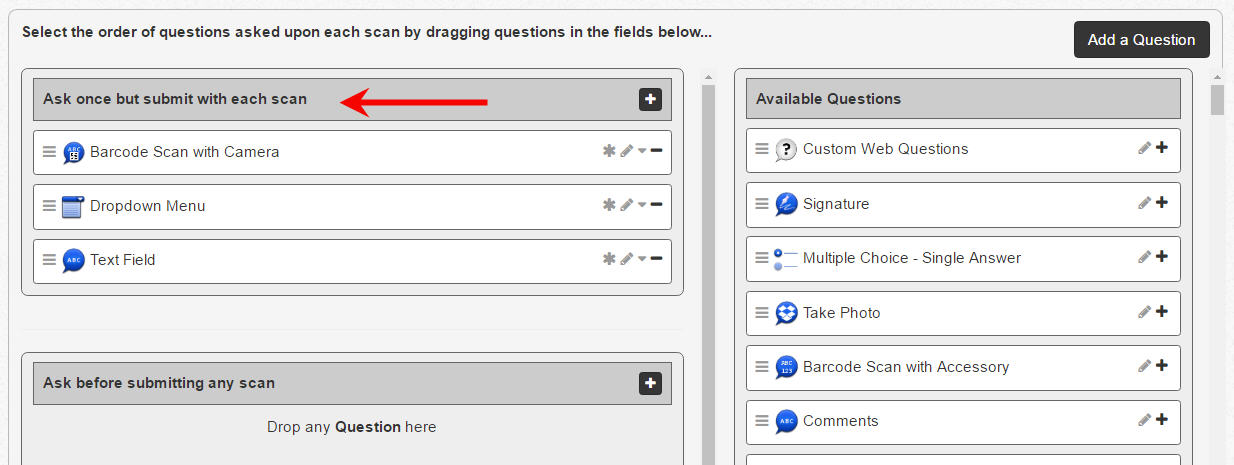
To enable Session Questions:
- Create prompts using the Questions feature.
- Drag and drop these prompts into the “Ask once but submit with each scan” section of your service.
- Save your settings.
When using the app, users will see a Session Info banner on the “Tap to Scan” screen. Tapping this banner allows them to:
- Enter and save answers for the current session.
- Clear and update answers for a new session.
For faster scanning, combine Session Questions with the Auto-Next Scan feature, which submits scans automatically. For Sessions, ensure Auto-Next Scan is set to “Only when Valid.”
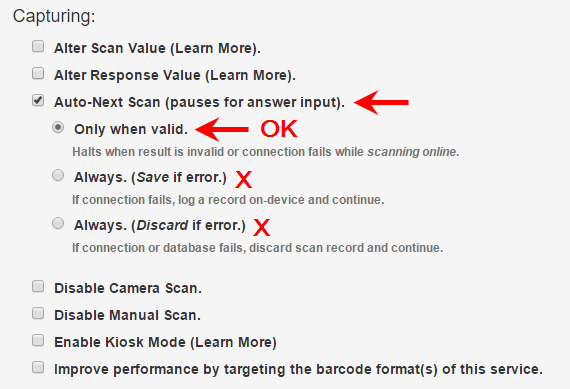
Use Cases for Session Questions
Batch Scanning for Logistics and Inventory Management
Session Questions are ideal for scenarios where repetitive data (e.g., location IDs, list IDs) is constant across multiple scans.
Example:
- An app user scans barcodes for items on a shelf or within a delivery list.
- They enter or select a location or list ID once for the session.
- The entered data is included with each subsequent scan.
With options like text input, dropdown menus, or voice-to-text, users can quickly input fixed data.
Multi-Session Attendance Tracking
Tracking attendance across multiple sessions becomes seamless with Session Questions.
How it works:
- Create sessions using the Copy & Paste method or API integration.
- Users select a session name or ID before scanning attendee badges.
- Every scan includes session-specific data in the record.
Tip: Use Auto-Next Scan and Auto Sync features to speed up the process.
Ticket Validation by Ticket Type
With Session Questions, ticket validation is simplified, especially for events with multiple ticket types (e.g., VIP, General Admission).
Key Features:
- App users select the ticket type (e.g., VIP Ticket, Early Bird) at the start of the session.
- Both the ticket ID and ticket type are submitted with each scan.
- Validation occurs on your server, streamlining the process.
This approach eliminates the need for multiple services or databases for each ticket type.
Maximizing Efficiency with Session Questions
- For Developers: Use custom scripts for offline validation with a single database.
- For Non-Developers: Easily configure sessions through the app’s admin panel.
- For All Users: Combine Session Questions with Auto-Next Scan for faster, error-free scanning.